Harness the power of dartboard excel to elevate your game! This comprehensive guide provides step-by-step instructions on creating a personalized dartboard scoring system using Excel, transforming your practice sessions into data-driven improvements. You’ll learn to track your throws, analyze your performance, and identify areas for growth, ultimately leading to a more consistent and strategic approach to darts.
⚠️ Still Using Pen & Paper (or a Chalkboard)?! ⚠️
Step into the future! The Dart Counter App handles all the scoring, suggests checkouts, and tracks your stats automatically. It's easier than you think!
Try the Smart Dart Counter App FREE!Ready for an upgrade? Click above!
Why Use Dartboard Excel?
Many dart players rely on traditional scoring methods, but integrating dartboard excel into your routine offers a significant advantage. With Excel, you can move beyond simple scorekeeping and delve into detailed performance analysis. This allows for informed practice and targeted improvements, taking your game to the next level. Think of it as your personal darts analytics dashboard!
Here’s why you should consider using Excel for dartboard scoring:
- Detailed Performance Tracking: Record every throw, not just the total score.
- Identify Weaknesses: Pinpoint specific numbers or areas of the board where you struggle.
- Track Progress Over Time: Monitor your improvement across different practice sessions.
- Customize Your Analysis: Tailor the data and charts to focus on what matters most to you.
- Data-Driven Decisions: Make informed practice decisions based on your actual performance.
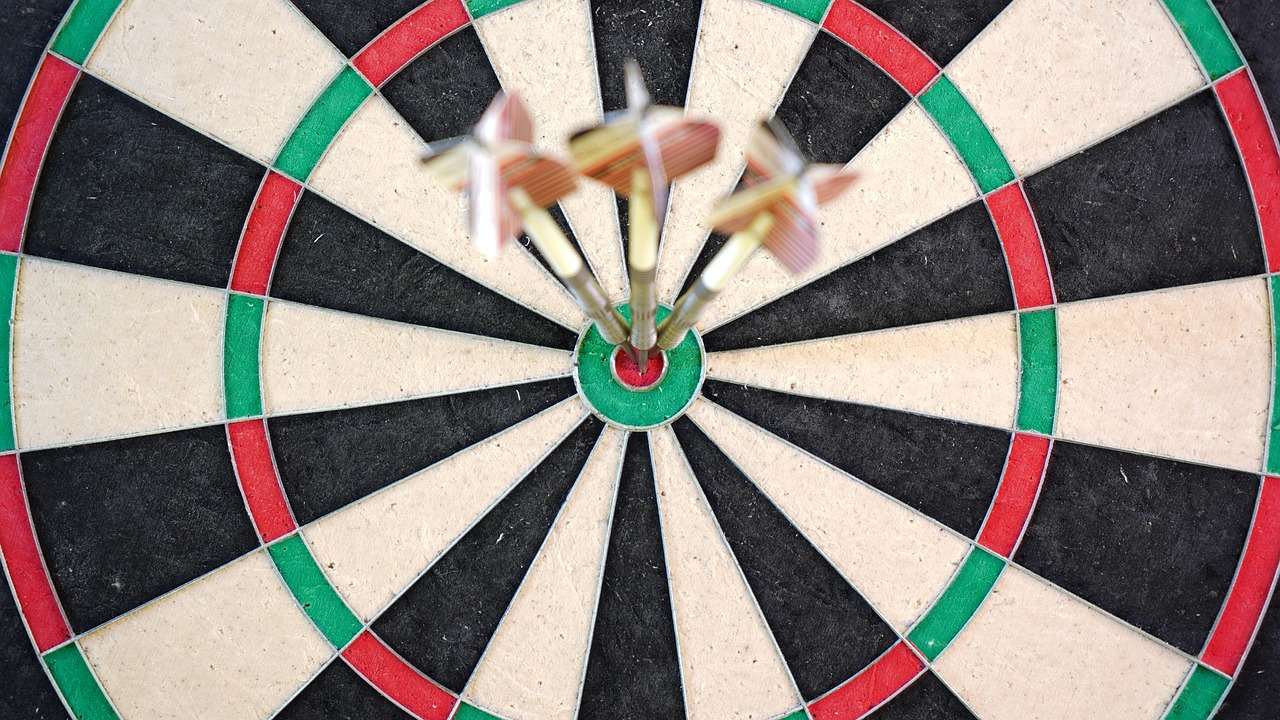
Setting Up Your Dartboard Excel Spreadsheet
Creating your own dartboard excel spreadsheet might seem daunting, but it’s actually quite simple. Here’s a step-by-step guide to get you started:
Step 1: Creating the Basic Structure
Open a new Excel workbook. In the first few columns, create headers for:
- Date: Record the date of your practice session.
- Session Number: Keep track of the order of your sessions.
- Round Number: Identify each individual round of three darts.
- Dart 1: The score of your first dart.
- Dart 2: The score of your second dart.
- Dart 3: The score of your third dart.
- Round Total: The sum of your three darts.
- Game Total: The cumulative score of the game (you’ll need to use formulas for this).
These are the basic columns you’ll need. You can add more columns to track other metrics, such as doubles hit, treble percentages, and checkout accuracy. The key is to build a solid foundation first.
Step 2: Inputting Your Data
After setting up the headers, start inputting your data. For each practice session, record the date, session number, and then meticulously track each dart you throw. This initial data entry is crucial for accurate analysis later. Ensure you accurately record each throw; even minor errors can skew your results.
Step 3: Formulas for Automatic Calculations
Excel’s real power lies in its formulas. Here are some essential formulas to automate calculations:
- Round Total: In the “Round Total” column, use the formula `=SUM(D2:F2)` (assuming “Dart 1,” “Dart 2,” and “Dart 3” are in columns D, E, and F, respectively, and the first row of data is row 2). Drag this formula down to automatically calculate the total for each round.
- Game Total: In the “Game Total” column, the formula will be a bit more complex. In the first row of data (row 2), simply enter the “Round Total” (e.g., `=G2`). In the subsequent rows, use the formula `=H2+G3` (assuming “Game Total” is in column H). This adds the previous game total to the current round total, giving you a running score.
Remember to adjust the cell references in the formulas to match your spreadsheet layout.
Step 4: Adding Conditional Formatting for Quick Insights
Conditional formatting is a powerful tool to quickly identify patterns in your data. For example, you can highlight scores above a certain threshold in green and scores below a threshold in red. To apply conditional formatting, select the range of cells you want to format, go to “Conditional Formatting” in the “Home” tab, and choose “Highlight Cells Rules.”

Analyzing Your Dartboard Excel Data
Once you’ve collected enough data in your dartboard excel spreadsheet, it’s time to start analyzing it. This is where you gain valuable insights into your strengths and weaknesses.
Calculating Averages and Percentages
Excel can easily calculate averages and percentages to help you understand your overall performance. For example, you can calculate your average score per round, your average score per dart, and your percentage of doubles hit.
- Average Score Per Round: Use the formula `=AVERAGE(G2:G100)` (assuming you have 100 rounds of data in column G).
- Average Score Per Dart: Divide your average score per round by 3.
- Doubles Hit Percentage: Create a column to track whether you hit a double on a checkout attempt. Then, calculate the percentage of “yes” entries in that column.
Creating Charts and Graphs for Visualization
Visualizing your data can make it much easier to understand trends and patterns. Excel offers a variety of chart types to choose from. Some useful charts for analyzing your dartboard data include:
- Line Chart: Track your game total over time to see your overall improvement.
- Column Chart: Compare your scores on different numbers of the dartboard.
- Pie Chart: Visualize the percentage of times you hit different sections of the dartboard (e.g., single, double, treble, bullseye).
To create a chart, select the data you want to visualize, go to the “Insert” tab, and choose a chart type. Experiment with different chart types to find the one that best represents your data.
Identifying Areas for Improvement
The goal of analyzing your data is to identify areas where you can improve. Look for patterns in your data that reveal your weaknesses. For example:
- Are you consistently missing a particular double?
- Are you struggling to hit trebles on one side of the board more than the other?
- Is your accuracy worse when you’re under pressure (e.g., close to a checkout)?
Once you’ve identified your weaknesses, you can focus your practice on those areas. For example, if you’re struggling to hit double 16, dedicate some practice time specifically to that double.

Advanced Techniques for Dartboard Excel Analysis
Once you’re comfortable with the basics of dartboard excel, you can explore more advanced techniques to further refine your analysis.
Using Pivot Tables for Deeper Insights
Pivot tables are a powerful tool for summarizing and analyzing large amounts of data. They allow you to easily group and filter your data to answer specific questions. For example, you could use a pivot table to:
- Calculate your average score for each day of the week.
- Compare your accuracy with different types of darts or dart setups.
- Analyze your performance under different levels of pressure.
To create a pivot table, select your data, go to the “Insert” tab, and click “PivotTable.” Drag the fields you want to analyze into the “Rows,” “Columns,” and “Values” areas of the pivot table.
Tracking Specific Dart Metrics
In addition to tracking your overall score, you can track specific metrics that are important to your game. Here are some examples:
- Checkout Percentage: The percentage of times you successfully checkout when you have a winning score.
- Treble 20 Percentage: The percentage of times you hit a treble 20.
- First Nine Dart Average: Your average score for the first nine darts of a leg.
Tracking these metrics can give you a more detailed understanding of your strengths and weaknesses. Consider adding a column to your dartboard excel spreadsheet to track darts winner yesterday. The more data you track, the better you can personalize your practice and achieve peak performance.

Tips for Maintaining Your Dartboard Excel Spreadsheet
To get the most out of your dartboard excel spreadsheet, it’s important to maintain it consistently. Here are some tips:
- Be Consistent with Data Entry: Enter your data accurately and consistently after each practice session. The more consistent you are, the more reliable your analysis will be.
- Back Up Your Spreadsheet Regularly: Don’t risk losing all your hard work. Back up your spreadsheet to a separate location (e.g., a cloud storage service or an external hard drive).
- Review Your Data Regularly: Take time to review your data and look for trends and patterns. The Free dart score app (https://dartcounterapp.com/) also offers data analysis. The more you analyze your data, the more you’ll learn about your game.
- Experiment with Different Analysis Techniques: Don’t be afraid to try new ways of analyzing your data. There are many different ways to use Excel to improve your darts game.
- Consider Using Templates: Look for pre-built dartboard excel templates online. These can save you time and effort in setting up your spreadsheet. Just be sure to customize the template to meet your specific needs.
Remember that dartboard excel is a tool to help you improve your game. It’s not a replacement for practice. Use your data to guide your practice, but always remember to focus on the fundamentals of throwing darts.
Investing in a good electronic dartboard set, alongside your excel spreadsheet, can also enhance your practice regime.

Conclusion
Using dartboard excel can transform your darts game by providing data-driven insights into your performance. By setting up a spreadsheet, tracking your throws, and analyzing the data, you can identify your strengths and weaknesses, track your progress over time, and make informed practice decisions. From calculating averages to visualizing your data with charts and graphs, Excel empowers you to take control of your darts journey. Don’t be afraid to experiment with advanced techniques like pivot tables and custom metrics to further refine your analysis. Start building your dartboard excel system today and take your game to the next level! Download a trial version of Microsoft Excel and begin tracking your progress. Good luck, and happy throwing!
Hi, I’m Dieter, and I created Dartcounter (Dartcounterapp.com). My motivation wasn’t being a darts expert – quite the opposite! When I first started playing, I loved the game but found keeping accurate scores and tracking stats difficult and distracting.
I figured I couldn’t be the only one struggling with this. So, I decided to build a solution: an easy-to-use application that everyone, no matter their experience level, could use to manage scoring effortlessly.
My goal for Dartcounter was simple: let the app handle the numbers – the scoring, the averages, the stats, even checkout suggestions – so players could focus purely on their throw and enjoying the game. It began as a way to solve my own beginner’s problem, and I’m thrilled it has grown into a helpful tool for the wider darts community.