Is your dart counter app not working? The most common solution is often a simple app restart or a check for updates. This article will explore troubleshooting steps, common issues, and alternative solutions to get your dart scoring back on track. We’ll also delve into preventative measures to avoid future malfunctions.
⚠️ Still Using Pen & Paper (or a Chalkboard)?! ⚠️
Step into the future! The Dart Counter App handles all the scoring, suggests checkouts, and tracks your stats automatically. It's easier than you think!
Try the Smart Dart Counter App FREE!Ready for an upgrade? Click above!
Many factors can lead to a malfunctioning dart counter app, from simple glitches to more complex technical problems. Before jumping to conclusions, let’s start with the basics. It’s crucial to first verify that the issue isn’t related to your device or internet connection. For example, a weak Wi-Fi signal can sometimes interfere with app functionality. This is especially relevant for apps that require an internet connection to function. A full device restart can often resolve simple connectivity problems. For apps that rely on internal sensors or camera capabilities, ensure these are properly enabled within your device settings. This might be especially helpful if your app relies on image processing for score calculation. For some apps, the problem might also stem from running older versions of the software. We will delve into the details of these possibilities and their solutions further down the article.
If your app’s functionality hinges on properly configured settings, check for any inconsistencies that might be disrupting its normal operations. This involves carefully reviewing the settings within the app itself, such as the scoring method, game type, and player profiles. Incorrectly configured settings could directly contribute to the issues you’re encountering. Moreover, ensure your app has all necessary permissions enabled on your device. Often overlooked, these permissions are vital for the proper function of many applications. For example, without camera permission, an image-based dart counter might be completely unusable.

Troubleshooting Your Dart Counter App Not Working
Let’s dive into specific troubleshooting steps to tackle a dart counter app not working. First, try the simplest solutions: restarting the app and your device. Often, this resolves temporary glitches. Next, check for updates. Outdated apps frequently contain bugs that are fixed in later versions. To check for updates, simply visit your app store (Google Play or Apple App Store) and search for your app. If an update is available, install it and relaunch the app.
Check for Internet Connection Issues
Many dart counter apps require an internet connection for certain features, such as online leaderboards or saving game data to the cloud. If your app relies on internet access and the connection is unstable or nonexistent, the app might malfunction. Try connecting to a different Wi-Fi network or using your mobile data to see if that resolves the issue. A slow connection might also cause the app to freeze or become unresponsive, especially when loading data-heavy elements.
Review App Permissions
Ensure your dart counter app has all the necessary permissions enabled on your device. Commonly required permissions might include access to the camera (for apps that scan dartboards), storage (for saving game data), and possibly location services (for some features). To check and adjust permissions, navigate to your device’s settings and find the app in the list of installed applications. Tap on it and locate the permission settings. Make sure all the necessary permissions are turned on. This is one of the most overlooked yet potentially crucial steps when dealing with a malfunctioning app. Incorrectly configured permissions can directly disrupt proper operation.

Reinstall the App
If restarting and updating don’t work, reinstalling the app might help. Uninstall the app completely, then reinstall it from your app store. This process will clear out any corrupted files or data that might be causing problems. Remember to back up any important game data before uninstalling, if the app allows it. When reinstalling, make sure to pay attention to any prompts or requests for permissions during the installation process. Make sure to enable all permissions so that your app can function fully.
Clear the App’s Cache and Data
Many apps accumulate temporary files (cache) and data over time, which can sometimes interfere with functionality. Clearing the app’s cache and data can resolve these issues. The exact steps for this vary depending on your device and operating system. Typically, you will find this option in the app’s settings within your device’s settings menu. Be mindful that clearing app data will usually reset your settings and remove any unsaved data. This is a powerful step and should be a last resort before complete reinstallation.
Contact App Support
If none of the above steps work, it’s time to contact the app’s support team. They can provide specific troubleshooting guidance or assistance with more complex problems. Many apps have contact information on their websites or within the app itself. If your dart counter app not working issue involves an intricate problem, providing the support team with logs or screen recordings could aid the troubleshooting process tremendously. Remember to also describe your device, operating system, and any other relevant details.
While many dart players prefer using dedicated dart counter apps for scoring, there are several alternative methods you can employ. Using a traditional scoreboard or even a simple pen and paper is a viable option for those who primarily play casually. For more serious players, many scorekeeping techniques can be adopted using existing apps that are not specifically dart-focused. For example, a spreadsheet program could prove to be a versatile option to track scores effectively.
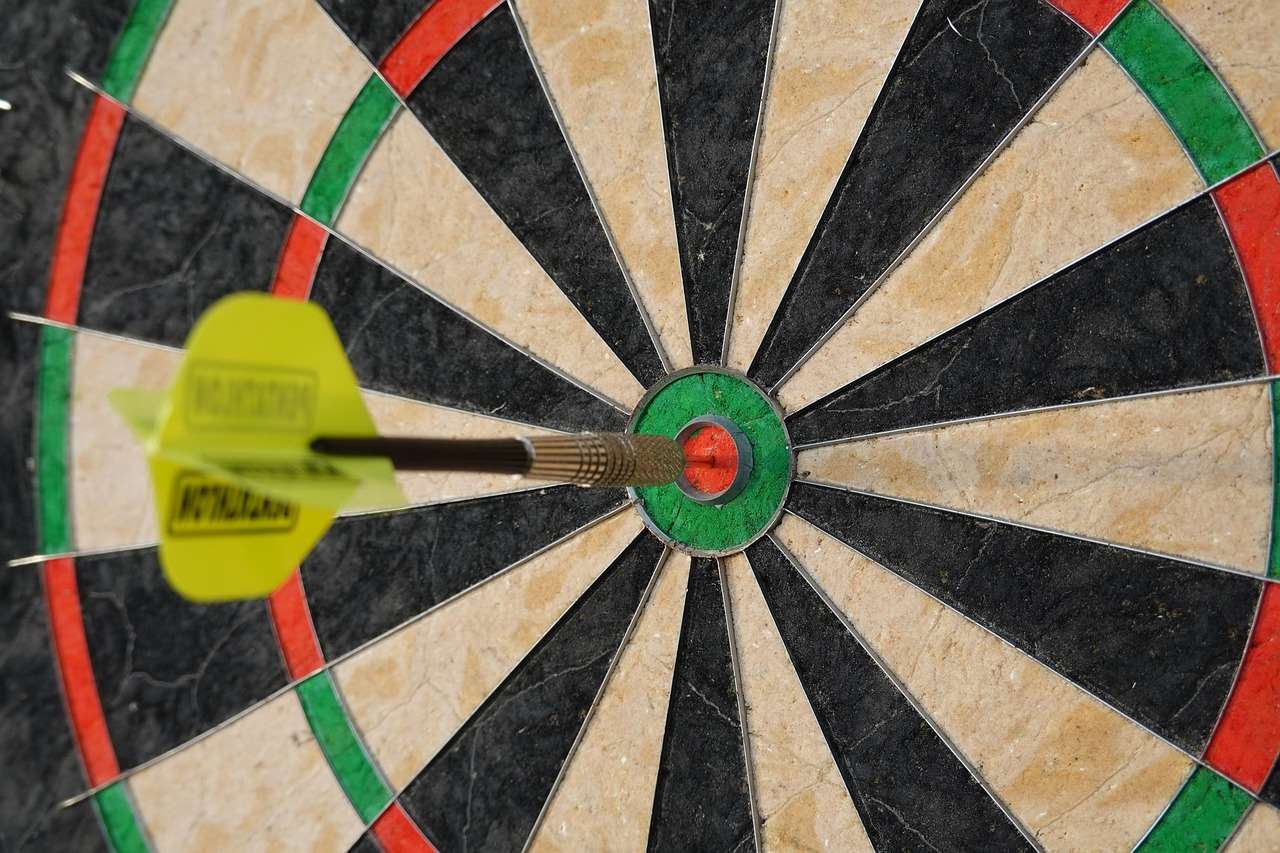
Alternative Dart Scoring Methods
If your dart counter app not working persistently, exploring alternative scoring methods is wise. A simple paper and pencil are perfectly adequate for casual games. For more structured play, consider using a dedicated scoreboard. These can be found at most sporting goods stores and offer a reliable, offline scoring system. Even a standard spreadsheet application can be effectively employed to track scores, especially if multiple games need to be recorded.
Using a Spreadsheet for Scoring
Spreadsheet software (like Microsoft Excel or Google Sheets) offers a flexible and organized way to track your dart scores. You can create custom sheets with columns for players’ names, scores for each round, totals, and even averages. This method might require some initial setup, but once established, offers an easily customizable and flexible scoring system. You can adapt the sheet to various game types, and easily save and manage your recorded scores.
Employing Other Apps
Numerous apps, while not specifically designed for darts, can be adapted for scorekeeping. For example, a general-purpose counter app or a simple note-taking application can record scores adequately. This might require a more manual approach to inputting the data, but it’s a viable substitute if your primary dart counter is unavailable. While not as elegant as specialized dart scoring apps, it’s a perfectly acceptable alternative in a pinch.
Remember to choose an app that suits your needs and playing style. If you usually play 501, ensure your chosen app supports this format. Why is a darts leg 501? Understanding game formats is key to selecting the appropriate tools for scorekeeping. For those involved in competitive play, keeping accurate records can be an important aspect of improving gameplay and analyzing performance.

Preventative Measures to Avoid Future Issues
Preventing future issues with your dart counter app not working involves proactive steps. Regularly update your app to benefit from bug fixes and performance improvements. Keep your device’s operating system up-to-date as well, as outdated systems can sometimes cause compatibility problems. Ensure your device has sufficient storage space; low storage can impact app performance. Finally, periodically clearing your app’s cache and data can prevent the buildup of temporary files that might cause problems.
Regular App Updates
Regular updates are crucial. Developers release updates to address bugs, improve performance, and add new features. Make sure you have automatic updates enabled in your app store settings to receive these updates automatically. This simple yet often overlooked step can prevent many problems in the long run. Consider checking for updates manually periodically as well, in case automatic updates are not working.
Device Maintenance
Keep your device’s operating system updated. Similar to app updates, operating system updates often contain fixes for problems that can affect your apps. Also, ensure you have enough free storage space on your device. Low storage space can hinder app performance and even cause crashes. Regularly cleaning up unnecessary files can significantly improve the overall performance of your device and reduce app-related problems.
Choosing the right equipment can also improve your overall dart experience. Argos darts offer a range of options, and exploring different brands can help you find the perfect set for your skill level. Straight barrel darts target a specific player preference, but understanding what best suits you is vital. For those looking for high-quality darts, Harrows nx90 are widely considered to be excellent, while others might prefer to look at the heavy darts vs light darts debate to make an informed decision.

Conclusion
Dealing with a dart counter app not working can be frustrating, but with the right troubleshooting steps and preventative measures, you can get back to enjoying your game. Remember to start with the basics – restarting your device and checking for updates. If the problem persists, explore alternative scoring methods or contact app support. By taking these steps, you can ensure you always have a reliable way to keep track of your scores and continue improving your game. Consider also exploring resources like the wk darts wiki for more information and tips on improving your darts game. For those keeping track of professional darts tournaments, the darts scores grand slam results can be especially interesting and can aid in understanding different strategies.
Ultimately, a reliable dart counter is crucial for keeping track of scores, especially in competitive scenarios. Understanding how to effectively troubleshoot issues and selecting suitable alternatives guarantees continued enjoyment of the game, irrespective of potential app malfunctions. Finally, the insights gathered from keeping records, such as checking out darts results rotterdam results or analyzing your own performance, can be instrumental in enhancing your overall darting skills. Remember to check out darts checkout strategy and darts pl line up to optimize your game further. And, of course, don’t forget to visit Practice darts app with scoring for potentially more reliable scoring solutions.
Hi, I’m Dieter, and I created Dartcounter (Dartcounterapp.com). My motivation wasn’t being a darts expert – quite the opposite! When I first started playing, I loved the game but found keeping accurate scores and tracking stats difficult and distracting.
I figured I couldn’t be the only one struggling with this. So, I decided to build a solution: an easy-to-use application that everyone, no matter their experience level, could use to manage scoring effortlessly.
My goal for Dartcounter was simple: let the app handle the numbers – the scoring, the averages, the stats, even checkout suggestions – so players could focus purely on their throw and enjoying the game. It began as a way to solve my own beginner’s problem, and I’m thrilled it has grown into a helpful tool for the wider darts community.